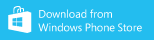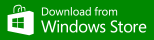HipTalk Universal
HipTalk Universal
by Shapeshift
Description
HipTalk Universal is an unofficial Windows 8.1/Windows Phone 8.1 mobile client for HipChat. HCUniversal is neither supported nor has been built by Atlassian HipChat©.
Features
- Open rooms and private chats. View old messages history, send new messages
- Receive toast notifications for new messages in favorite rooms and private chats
- Pin rooms and provate chats to start screen as live tiles to see number of unread messages
Connecting to your HipChat account
To connect the application to your hipchat account, you need to provide your personal HipChat API token. Use the get HipChat token command to open the embedded browser, which will navigate you to https://www.hipchat.com/account/api. You may need to log in with your HipChat credentials, and be asked to re-enter your password. After navigating to the API token page, generate a token if you haven't done so already, then copy the token and paste it in the text box below the browser.
Main page on Windows 10 / Windows Mobile 10
The main page of the app lists the rooms and the users of the configured accounts. You can search by name and filter by rooms/users.
The navigation pane on the left lists all the favorite rooms and private chats that were opened. At the bottom are entries for managing accounts, settings and About/Help
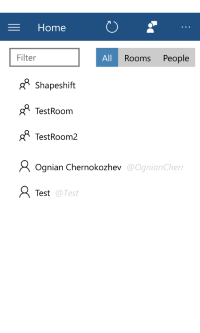
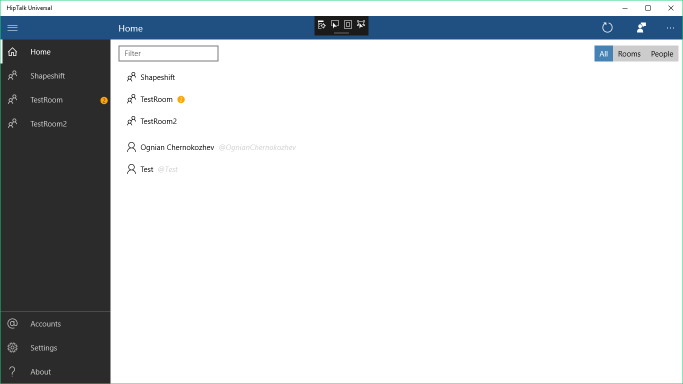
Main page on Windows 8.1 / Windows Phone 8.1
The main page of the app contains four sections: Lobby, My Rooms, Users and Private Chats. The Lobby shows an alphabetical list of all the HipChat rooms. Tapping a room will open it, showing a history of the room messages, and also will add it to the list of favorite rooms. You can remove a room from the My Rooms section by tapping the (-) icon on it's tile.
The Users section shows an alphabetical list of all HipChat users in your group. Tapping a user will open a private chat with that user, showing a history of up to 1000 messages with that user, and also will add it to the list of private chats. You can remove a private chat from the Private Chats section by tapping the (-) icon on it's tile.
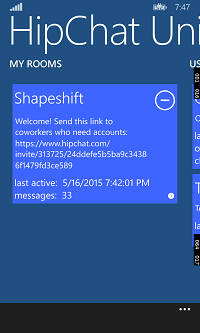
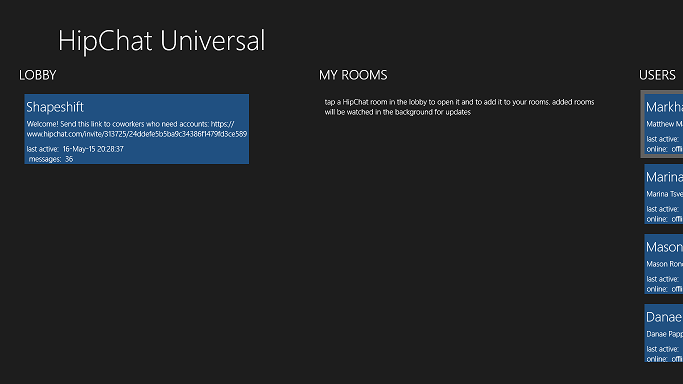
Message history
In the room and private chat pages you will see displayed the last messages. You can retrieve older message by scrolling to the top item, or by using the retrieve messages command.
By pinching (on Windows 8.1) or tapping a date subheader (Windows Phone 8.1) a jump list with the dates of all retrieved messages will be shown, allowing you to quickly jump and read the messages for that date.
Below the list of messages is a text box where you can type and send new messages.
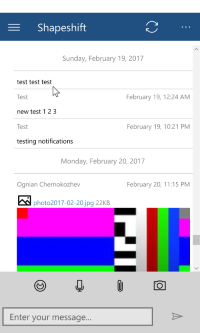
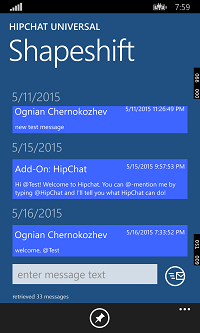
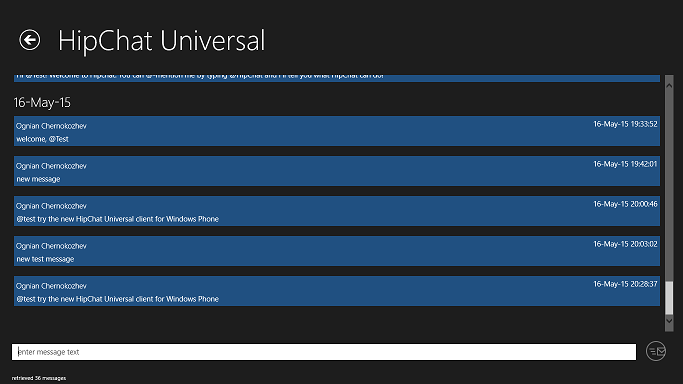
Live tiles
On each room and private chat there is a button allowing you to pin it to the start screen. The live tiles allow a quick access to the rooms and private chats and can also show the last received message and a badge with the number of unread messages.
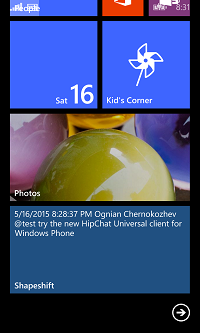
New message notifications
For each room in the My Rooms section and for each private chat in the Private Chats section, the applications checks for new messages (every 1 minute when the application is opened, or every 15 minutes when the application is closed). When there are new messages, a toast with the last one will be shown, and also the room or private chat live tile will be updated with the last message text and a badge showing the number of new messages.